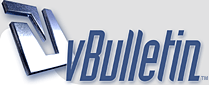
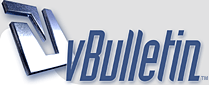 |
HDD jumper settings
I'm about to quit being lazy and finally install my 200GB hard drive with an external enclosure (not the kind that came all nicely packaged...I bought them seperately and put it together). The one thing that confuses me is the jumper settings on the back. The drive came with no instructions whatsoever...it sucked. It came in a blister pack and that's it. It does have a diagram on the back of it of where the jumper setting for whatever the desired effect is...but I don't have a clue how I'm supposed to set it. Any clues? If it matters, the drive is a Hitachi Deskstar 7K250.
|
http://www.hgst.com/hdd/support/d7k250/d7k250jum.htm
according to the manufacturer, the way the jumper was set when it was shipped to you should be fine. I believe you want it set to master. Pop it in and see what happens. If it doesn't work right, or doesnt show the right capacity, then let us know. Apparently, Hitachi does not show a provision for a single drive standalone. On Western Digital drives, you just run with no jumpers at all, or a jumper on 5-6. That would be the ideal way, i would think. Drives typically dont come with instructions unless you buy them retail. When you do that, they typically cost a fair amount more. What you bought was a bare drive - oem, which is the best way to go, in my opinion. |
Have you tried it as is yet?
It should be set to master for USB use. If its anything else you will run into troubles when you start adding more then one USB hard drive or CD/DVD drive. |
Yeah I wasn't sure if it had to be master or if it could be set to standalone...now you're making me want to tear open my external and double-check...
|
Well...I've got it hooked up and everything and windows recognizes that a drive is there, but there's no extra drive under "my computer". I got into computer management and tried using storage disk management. I got the drive initialized, but I can't find any way to format it. It's showing that there's 186.13GB which seems to be a known problem with these drives. I could fix it with a BIOS patch, but it seems like a lot of work for a missing 13GB. Bah...I'm confused. Ideas?
EDIT: Ok...I think it's working now. I used the partition tool which sort of worked but not really. Then I just basically forced it to format by trying to copy a file to the new drive so it would throw an error message at me. So 186 extra GB of space is looking pretty sweet right now. Better than the usual 80GB, anyway. |
In the future,
Admin Tools>Computer management>disk management This will allow you to format a USB device, or anyother HDD. |
That's the path I took the first time. My problem was I didn't have any sort of option to format...just partition. But oh well...now I know what to do in the future should my computer decide to be a whore (again).
|
you must partition before you format. the disk management tools is the proper place to do all of this. ...and yes, really the only way to know this stuff is to do it at least once!
|
Thanks for your sharing.
|
| All times are GMT -5. The time now is 03:31 PM. |
Powered by vBulletin Version 3.5.3
Copyright ©2000 - 2024, Jelsoft Enterprises Ltd.
© 2006 HSTuners.com